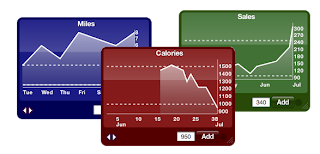
Tiger Only! Leopard compatibility coming soon.
A widget that allows you to keep track of whatever number you like: daily, weekly, or whenever...
- Slimmers track your weight
- Dieters track your calorie intake
- Runners track your miles
- Golfers track your score
- Sportsmen track your averages
A simple way to track any number you like. One day, one week one month at a time.
Just open dashboard and enter your number for today and an 'x' will apprea on the graph. Then come back tomorrow and enter the number for tomorrow. A graph automatically shows you how it's doing over time. View by week or zoom out up to a year.
Track multiple numbers by opening multiple widgets - To do this, open Dashboard, click on the (+) symbol in the bottom left, locate the TrackIt widget from the available list, click the widget and one will appear per click.
Version 1.02 fixes a bug when restarting at the end of a month.
Download from here
IMPORTANT UPGRADE INFORMATION...
If you are upgrading from an earlier version and wish to keep your data you must do the following steps:
- Before upgrading, open each track it widget to preserve, flip it over and press the edit data button.
- TextEdit will open with the data. Save it to a safe place and keep it open.
- Upgrade the widget, flip the newly created empty widget over and press Edit Data again.
- TextEdit will open with a basic data file. Copy everything from the old TextEdit to the new one and hit save.
- Bringing up Dashboard will show you the new widget with your data in it (Colour wasn't preserved, sorry!)
If you upgraded without performing steps all is not lost. Mail me and I'll tell you how to get your data back.
Mac OS X 10.4 Tiger is required. If you're using Safari, click the download link. When the widget download is complete, Show Dashboard, click the Plus sign to display the Widget Bar and click the widget's icon in the Widget Bar to open it. If you're using a browser other than Safari, click the download link. When the widget download is complete, unarchive it and place it in /Library/Widgets/ in your home folder. Show Dashboard, click the Plus sign to display the Widget Bar and click the widget's icon in the Widget Bar to open it.

